If you are unable to factory data reset your Avov IPTV box from the main settings of the box on screen, then you may want to know how to manually factory data reset it so you can get it up and running again.
This method works with all current Avov set-top boxes:
Avov TVOnline V2 (Version 2), Avov TVOnline +(Plus), Avov TVOnline Silver Edition, Avov TVOnline N, Avov TVOnline S, Avov TVOnline N2, CellonTV Olli.
Follow the instructions below to factory data reset any Avov box from a blank screen, without having to first turn it on.
How to Manually Factory Data Reset Any AVOV Set-top Box from a Blank Screen
- Make sure the box is connected to the TV by HDMI or RCA
- Make sure the power is plugged out of the box
- Push and hold the reset button with the pin for 10 seconds
- Continue to hold it down and plug the power into the box
- Hold the reset button for at least another 5 seconds and then let go
- Proceed to wait for a bit while the box resets, it should open up again in console mode
- Select the factory data reset option
- The box will perform a factory data reset and reboot
- It should then boot normally and start working. If it boots into the console mode again, make sure to just select perform normal boot up (I believe it is the first option)
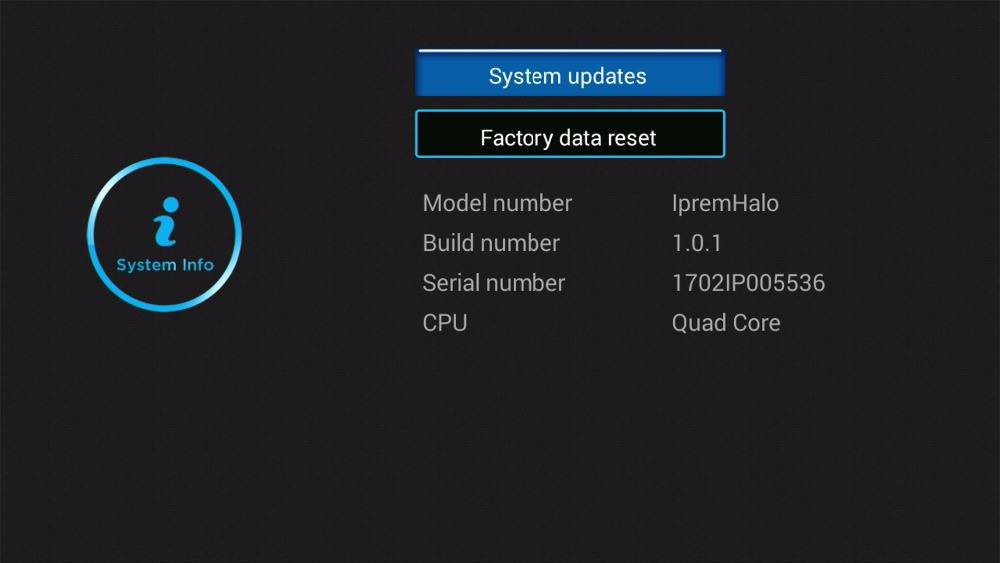
How to Factory Data Reset Any Avov Box, from the Settings Screen
- From the main screen click on Settings
- On the Settings Screen click on System Info
- On the System Info screen click on the “Factory Data Reset” Button.
- A dialog box will pop up asking you if you wish to factory data reset your Avov IPTV box, and that it will erase any files you might have installed on the box.
Click OK/YES/Enter button (depending on which box you have.Note: If you downloaded/installed from the default app market on the box, you will have access to the apps again for you to download and install. - Allow the box to fully reload itself and return to the welcome screen.
Note: If you are connecting you box to the internet by WiFi, you will need to reconnect it. If you are hard-wired to the modem via Ethernet cable then you are fine, ans should see step six. - Once your box is connected to the internet you will see the Package Installer appear on the screen. Once it’s complete you are ready to use your box again.
- And you’re DONE!
Note: Doing a Factory Data Reset procedure on your IPTV box generally fixes most errors. If a Factory Data Reset does not fix your IPTV box’s issue, you will need to deal with the vendor you purchased your IPTV box from if it’s still under warranty.
We hope this was helpful to you.
—
Thank You!
-
Visit our online store HERE.
-
If you are interested in premium IPTV support services check out our GET STARTED page.